How I Built this Site
Building static content with hugo
Update: While this still may interest you if you're interested in hugo, I no longer build my site using it. I am now using Pelican.
I have been using more cloud tools these days and had an itch to start a blog about it. I have a dev ops background without much front-end web experience, so I was happy to find out about tools like Jekyll and Hugo; a good topic for my first post.
Jekyll vs Hugo
Jekyll and Hugo are both site generators.
Hugo struck me as a better fit due to its speed when compared with Jekyll.
With the hugo serve command, I can update files and see the html rendered on a live local server.
It is a nice feature for maintaining a tight feedback loop for staying in a flow state.
Create a Hugo Project
First I'll need to install hugo and create a repository.
I've named mine hugo-demo.
Note since I have already created the repository on github, I'll need to use --force when creating the site.
tom@ubuntu:~/git$ git clone git@github.com:exvertus/hugo-demo.git
Cloning into 'hugo-demo'...
remote: Enumerating objects: 3, done.
remote: Counting objects: 100% (3/3), done.
remote: Total 3 (delta 0), reused 0 (delta 0), pack-reused 0
Receiving objects: 100% (3/3), done.
tom@ubuntu:~/git$ hugo new site hugo-demo --force
Congratulations! Your new Hugo site is created in /home/tom/git/hugo-demo.
Just a few more steps and you're ready to go:
1. Download a theme into the same-named folder.
Choose a theme from https://themes.gohugo.io/ or
create your own with the "hugo new theme <THEMENAME>" command.
2. Perhaps you want to add some content. You can add single files
with "hugo new <SECTIONNAME>/<FILENAME>.<FORMAT>".
3. Start the built-in live server via "hugo server".
Visit https://gohugo.io/ for quickstart guide and full documentation.
This will add some files and folders to the root of the repository.
tom@ubuntu:~/git$ cd hugo-demo/
tom@ubuntu:~/git/hugo-demo$ ls
archetypes config.toml content data layouts README.md static themes
Hugo will look to config.toml for the project's global config (although this may be configured in other ways). It should look something like this:
baseURL = "http://example.org/"
languageCode = "en-us"
title = "My New Hugo Site"
Which I'll update to be less generic.
baseURL = "http://thomasflanigan.com/"
languageCode = "en-us"
title = "Tom's New Hugo Site"
Adding a Theme
Before I can serve the site I'll need to choose a theme. Hugo has hundreds of pre-built themes, but you may also create your own. I am using the coder theme for my site. I'll add it to my config.toml:
baseURL = "http://thomasflanigan.com/"
languageCode = "en-us"
title = "Tom's New Hugo Site"
theme = "hugo-coder"
Hugo will look to in /themes for the one I have defined in config.toml. This is typically added as a git submodule:
tom@ubuntu:~/git/hugo-demo$ git submodule add https://github.com/luizdepra/hugo-coder.git themes/hugo-coder
Cloning into '/home/tom/git/hugo-demo/themes/hugo-coder'...
remote: Enumerating objects: 2383, done.
remote: Counting objects: 100% (1/1), done.
remote: Total 2383 (delta 0), reused 1 (delta 0), pack-reused 2382
Receiving objects: 100% (2383/2383), 2.38 MiB | 9.68 MiB/s, done.
Resolving deltas: 100% (1228/1228), done.
Now I can check out the site with hugo serve.
tom@ubuntu:~/git/hugo-demo$ hugo serve -D
Start building sites …
| EN
-------------------+-----
Pages | 7
Paginator pages | 0
Non-page files | 0
Static files | 5
Processed images | 0
Aliases | 0
Sitemaps | 1
Cleaned | 0
Built in 53 ms
Watching for changes in /home/tom/git/hugo-demo/{archetypes,content,data,layouts,static,themes}
Watching for config changes in /home/tom/git/hugo-demo/config.toml, /home/tom/git/hugo-demo/themes/hugo-coder/config.toml
Environment: "development"
Serving pages from memory
Running in Fast Render Mode. For full rebuilds on change: hugo server --disableFastRender
Web Server is available at http://localhost:1313/ (bind address 127.0.0.1)
Press Ctrl+C to stop
But this doesn't give me much of a site quite yet:
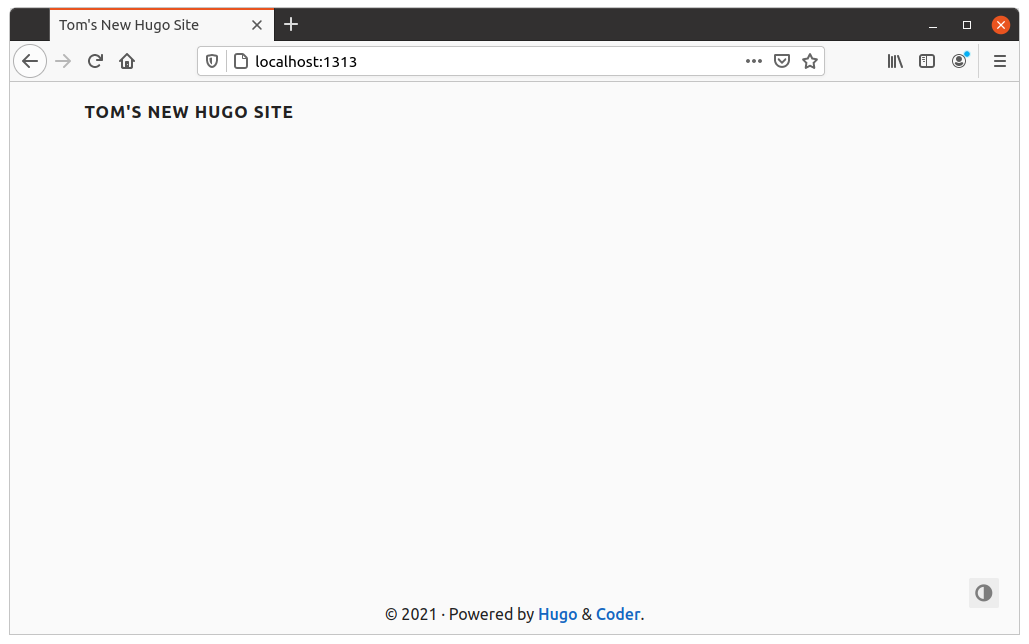
So I'll add params to my config.toml.
config.toml
baseURL = "http://thomasflanigan.com/"
languageCode = "en-us"
title = "Tom's New Hugo Site"
theme = "hugo-coder"
pygmentsStyle = "bw"
[params]
author = "Tom Flanigan"
description = "Tom Flanigan's personal website"
keywords = "blog,developer,personal,resume"
info = "Developer and Dev Ops Specialist"
avatarurl = "https://raw.githubusercontent.com/luizdepra/hugo-coder/master/exampleSite/static/images/avatar.jpg"
[[params.social]]
name = "Github"
icon = "fa fa-github"
weight = 1
url = "https://github.com/exvertus/"
[[params.social]]
name = "LinkedIn"
icon = "fa fa-linkedin"
weight = 2
url = "https://www.linkedin.com/in/thomas-flanigan/"
[[languages.en.menu.main]]
name = "About"
weight = 1
url = "about/"
[[languages.en.menu.main]]
name = "Blog"
weight = 2
url = "posts/"
That's looking a bit better now:
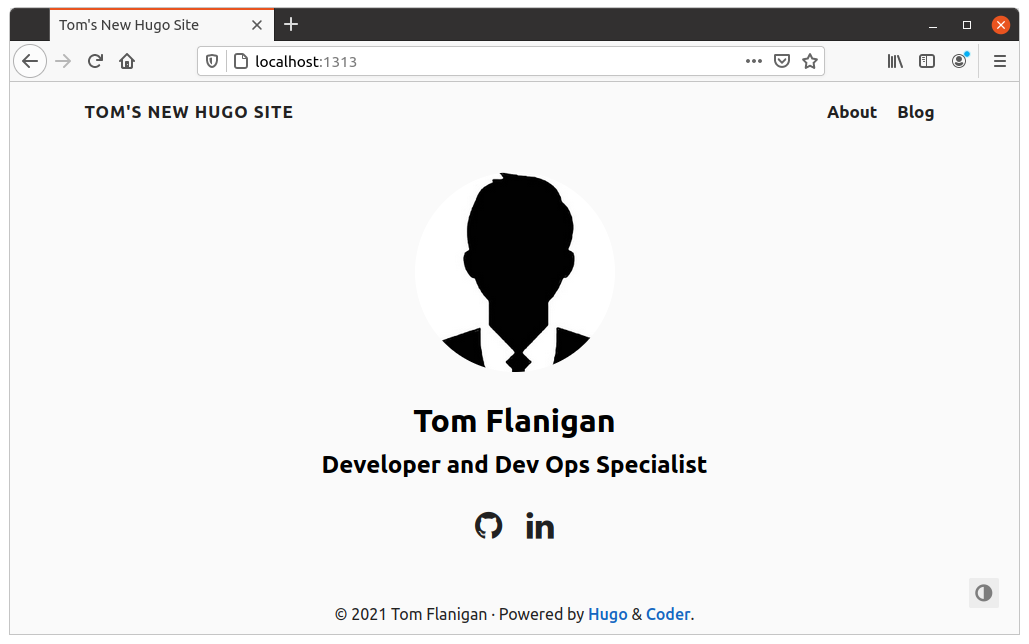
You can see a full list of parameters in the theme's stackbit.yaml file with additional information in the example config.
Adding Content
My site will need more than a single page, so I'll need to add content so the 'About' and 'Blog' menu links don't 404. Adding an about.md file to the root of the content folder will cause hugo to serve an /about/index.html page:
tom@ubuntu:~/git/hugo-demo$ hugo new about.md
/home/tom/git/hugo-demo/content/about.md created
Hugo will automatically add some "front matter" to the top of the file that serves as metadata for the page. I'll add some basic content for the page as well:
---
title: "About"
date: 2021-05-20T18:00:47-05:00
draft: true
---
Hi I'm Tom. I like music, art, and technology.
I'll create a first blog post too. Note I'm creating this in a subfolder named posts:
tom@tom-UX303UA:~/git/hugo-demo$ hugo new posts/first-post.md
/home/tom/git/hugo-demo/content/posts/first-post.md created
+++
draft = true
date = 2021-05-20T19:29:38-05:00
title = "My First Post"
description = "Demo Blog Post"
slug = ""
authors = []
tags = []
categories = []
externalLink = ""
series = []
+++
Hey! Check out my first post
An example code snippet
class Something(object): pass
Navigating to localhost:1313/about/ brings me directly to the about page, but going to /posts/ takes me to a list page showing each file in the content/posts folder:
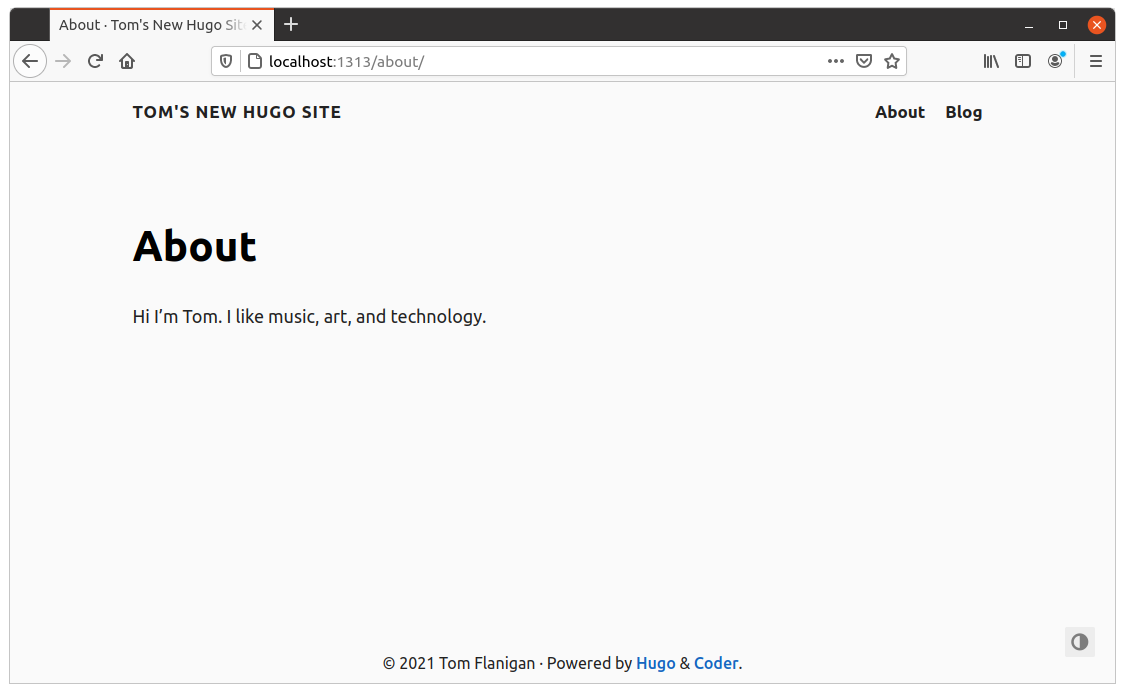
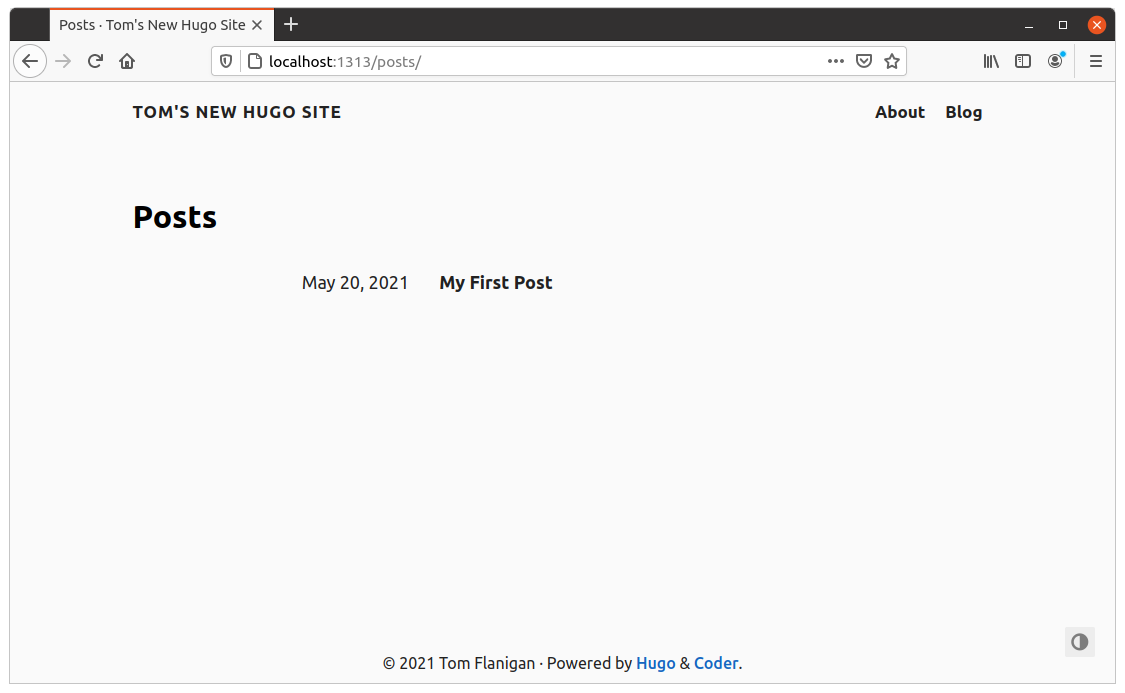
Taking a look at the look at my blog post, I'm not really happy with how the code snippet coloring looks against the white background:
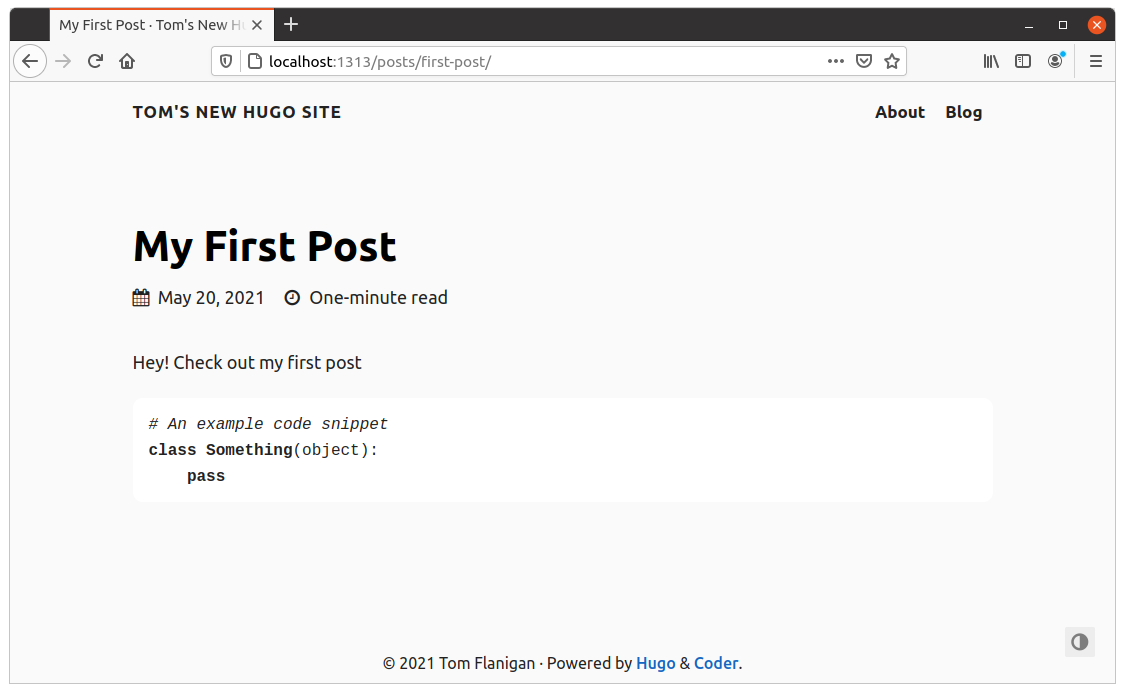
I can change the 'bw' pygments coloring by editing the 'pygmentsStyle' parameter in my config.toml file. I'm able to preview some other choices from this page. I'll change pygmentsStyle to use 'monokai' instead:
# config.toml
pygmentsStyle = "monokai"
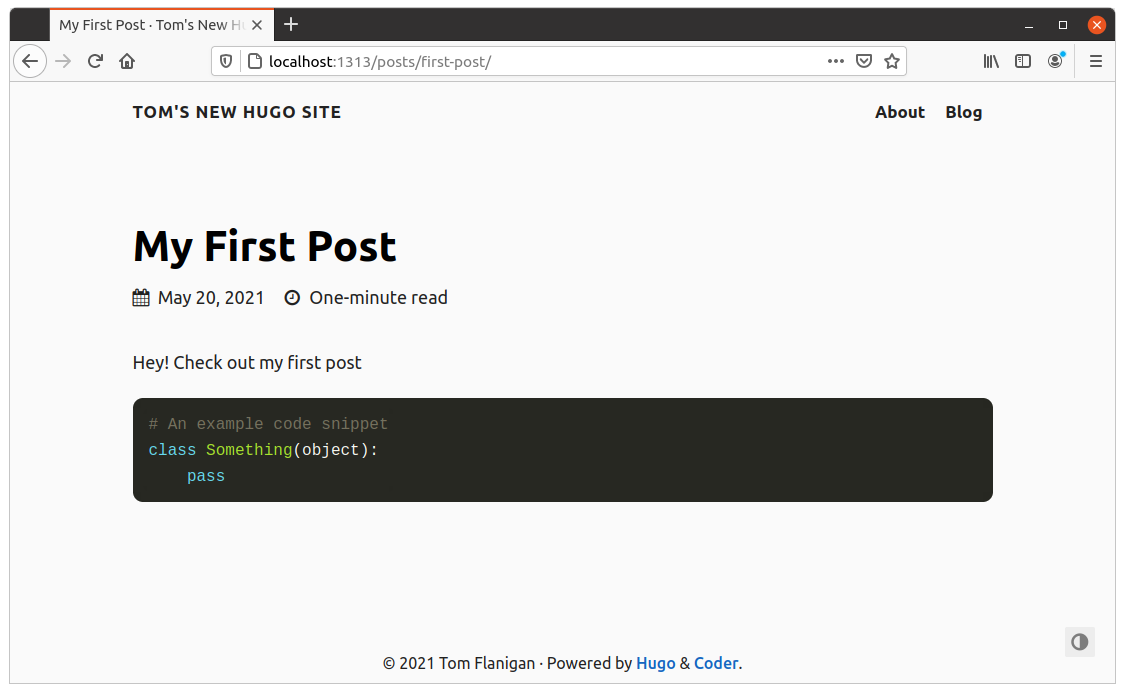
Wrapping Up
I'm happy with the result and ready to generate the static content for my site. First I'll set each content file's front matter so that they are no longer drafts.
draft: false
Then I can run the hugo command from the root of the project to generate the content.
Hugo will drop the output into a folder named 'public' by default.
tom@ubuntu:~/git/hugo-demo$ hugo
Start building sites …
| EN
-------------------+-----
Pages | 8
Paginator pages | 0
Non-page files | 0
Static files | 5
Processed images | 0
Aliases | 0
Sitemaps | 1
Cleaned | 0
Total in 79 ms
tom@ubuntu:~/git/hugo-demo$ ls public
404.html categories fonts index.xml sitemap.xml
about css index.html js tags
Since the public folder contains the hugo build artifacts, I don't want anything in that folder to pollute the repository. I'll add it, and the resources folder (hugo uses that directory as a cache), to my .gitignore
# .gitignore
public
resources
Conclusion
That's it! Note I've used a demo repository for the purposes of this post. If you'd like to see the live code for this site (including the code for the page you're reading now), you can view my github project.